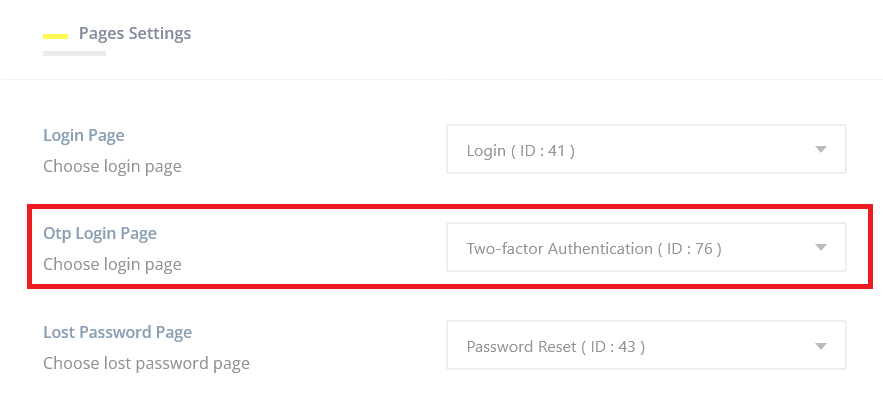Setup Two-factor Authentication Page
1. Once the Two-Factor Authentication add-on installed on your website, a page named "Two-factor Authentication" will create automatically.
2. You can change the title or slug if you want
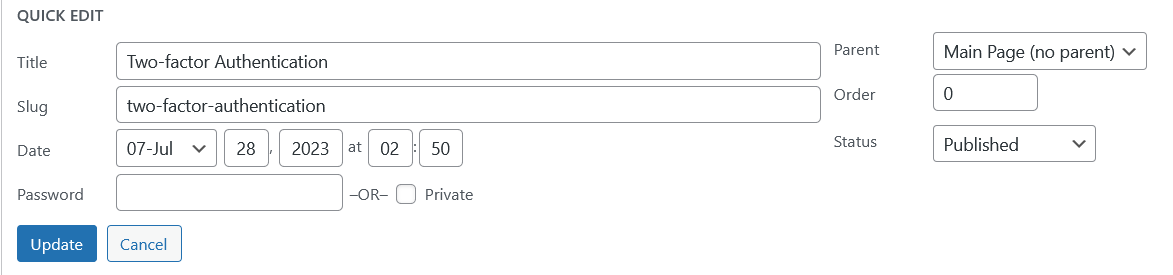
3. To make sure the page already set, please go to Youzify Panel >> Membership Settings
4. Make sure it set alreay as OTP Login Page