
How Members Setup Their 2FA
1. After installing the plugin on your website, all of your members will have 2FA settings page automatically on their Account settings page.
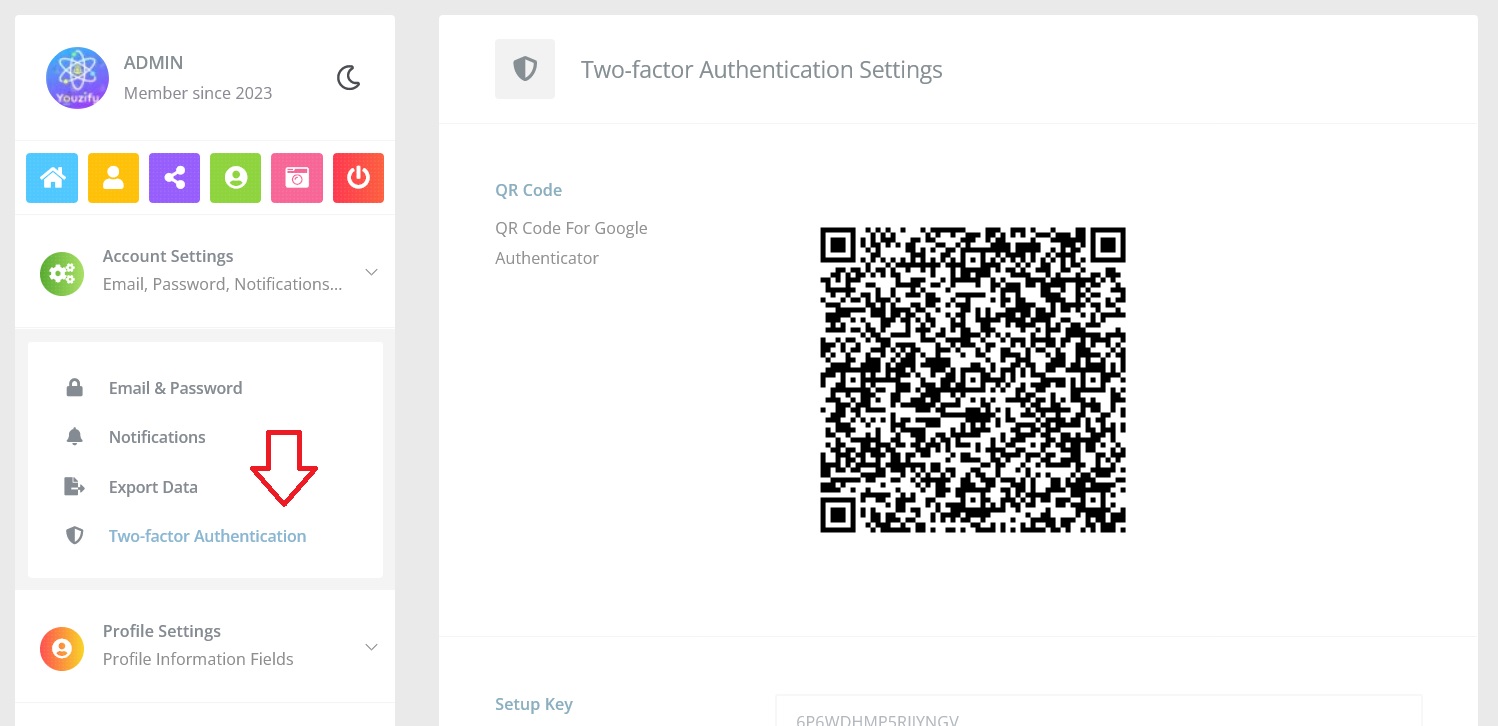
2. First, your Members need to install Google Authenticator on their mobile phone. It available on Google Playstore or Apple Store for free
Android = https://play.google.com/store/apps/details?id=com.google.android.apps.authenticator2&hl=en&gl=US
iOS = https://apps.apple.com/us/app/google-authenticator/id388497605
3. After installing the Google Authenticator, Members need to scan QR code that show on their 2FA page untuk the 2FA code appear on their phone.
4. Members nee to add the 2FA Code and their email password account (not Youzify account password) on the 2FA Verification box. And then click Enable 2FA button
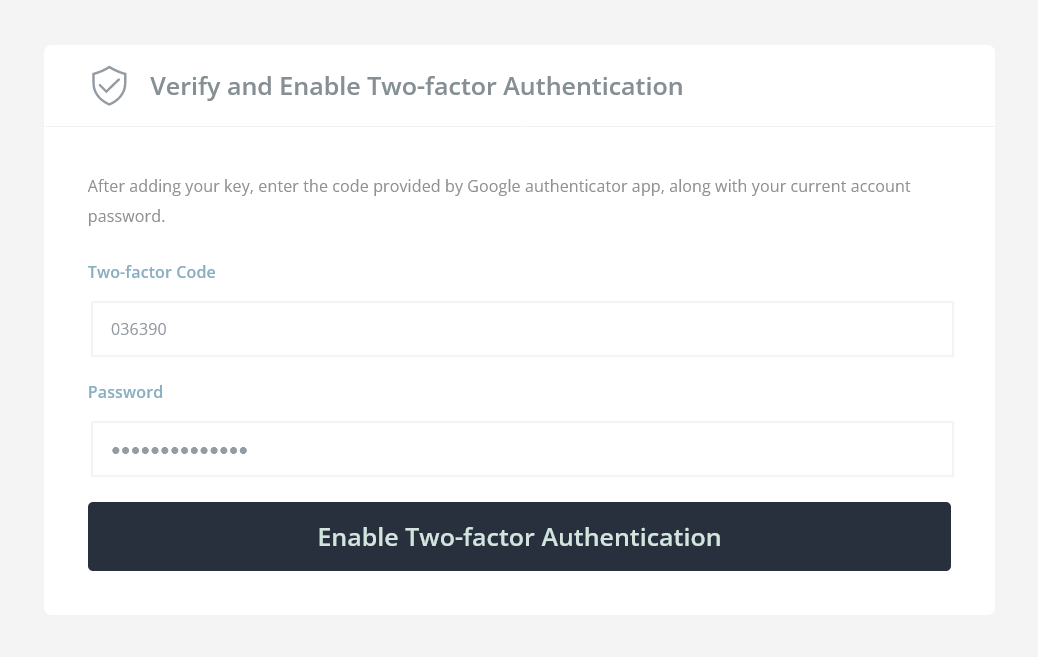
5. And then 2FA already set on your account. Once someone login into the account, you will get notification to your Google Authentication App or Email.

