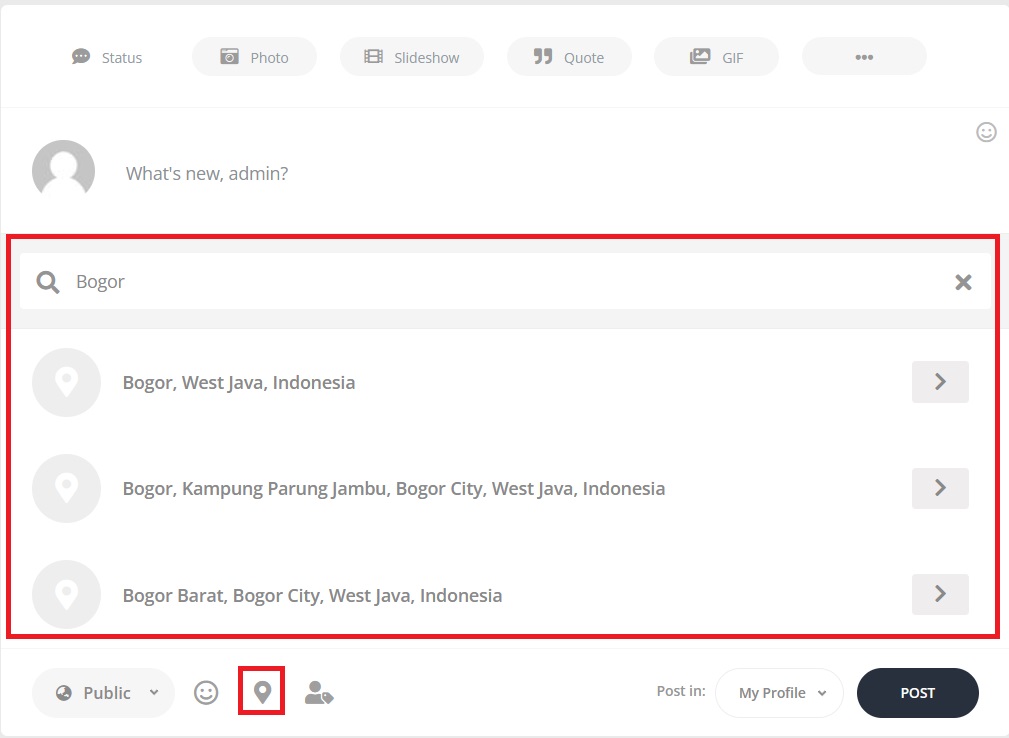How to Setup Google Map API Key
1. Go to the Google Maps Platform
https://cloud.google.com/maps-platform
2. Click the Get Started button and log in with your Google account
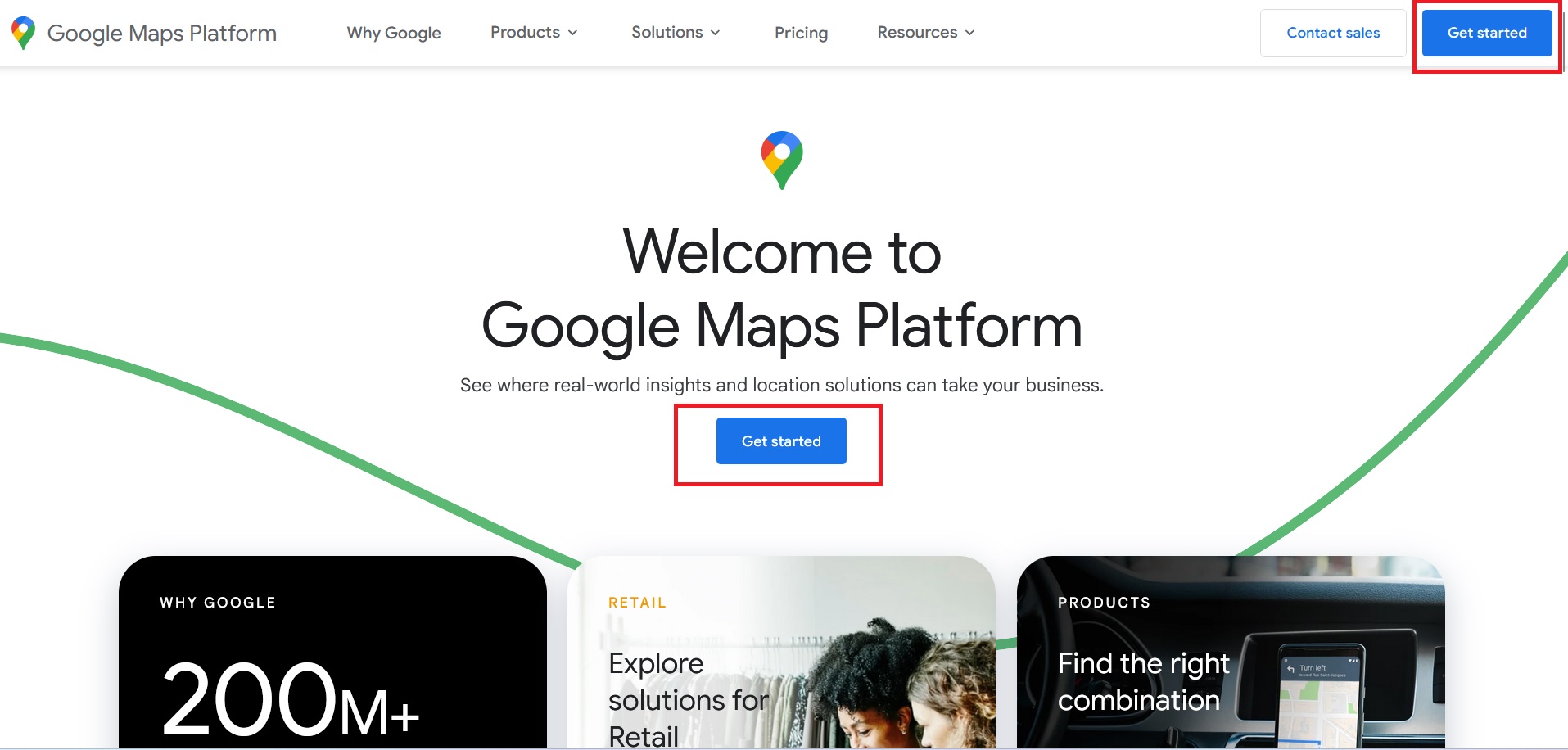
3. Click the Google Cloud logo on the upper left corner
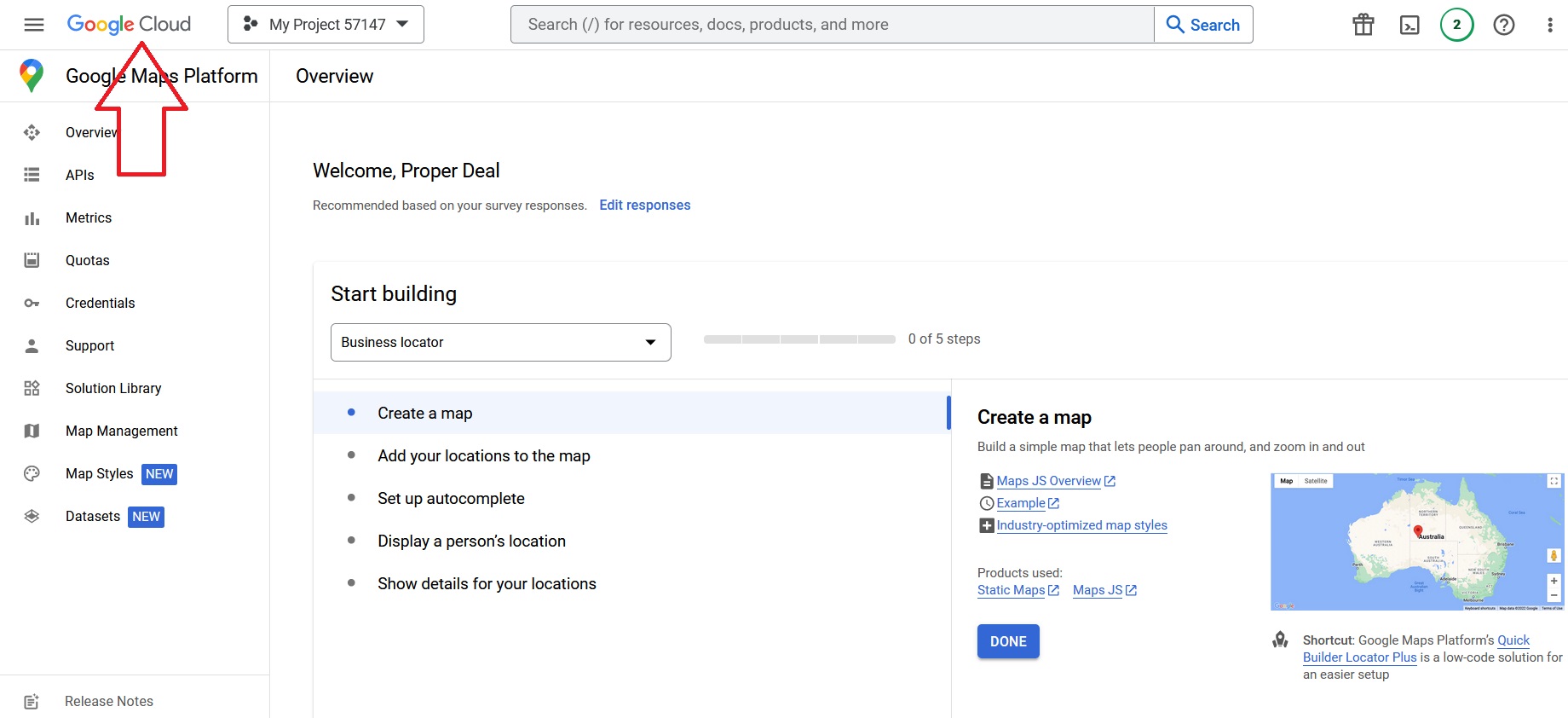
4. Click 3 line (hamburger) button, and select the "Billing" menu
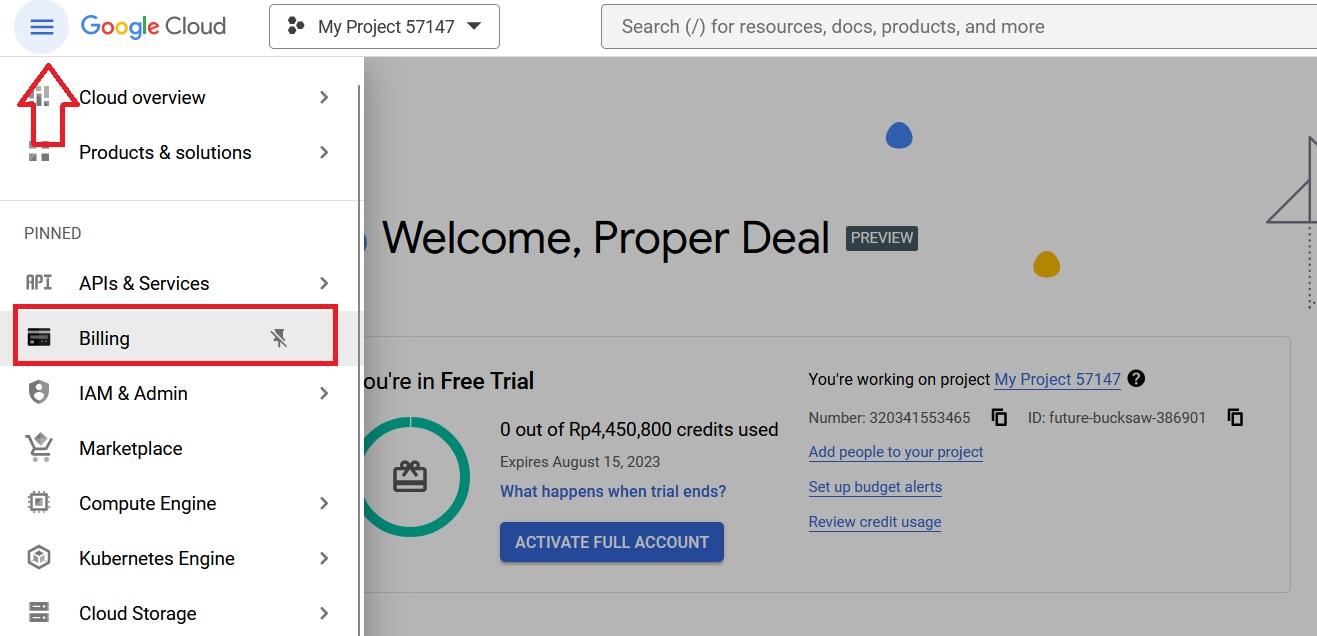
5. Setup your Billing by going to the menu Overview >> Payment Overview >> Manage Payment.
Don't worry, Youzify use a location tag feature works based on Google Maps's "Embed System" system which give this embedded system unlimited number for FREE. You will not be charged.
6. Click 3 line (hamburger) button, select the Google Maps Platform menu, and go to Credentials
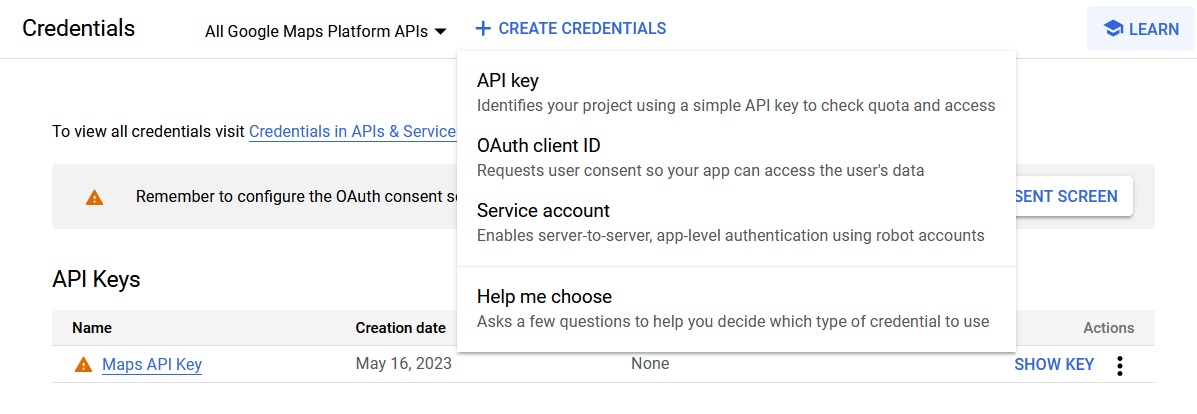
7. Create Credentials >> Select API Key
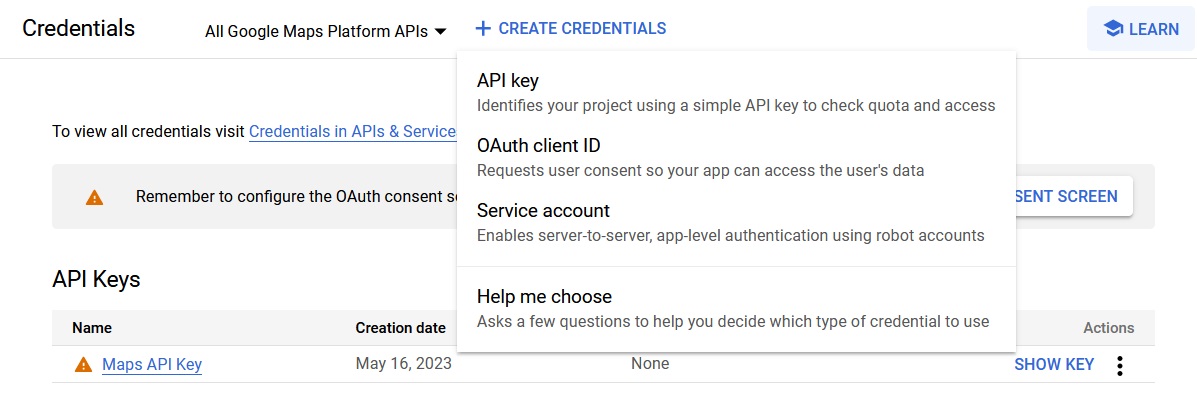
8. Copy the API code
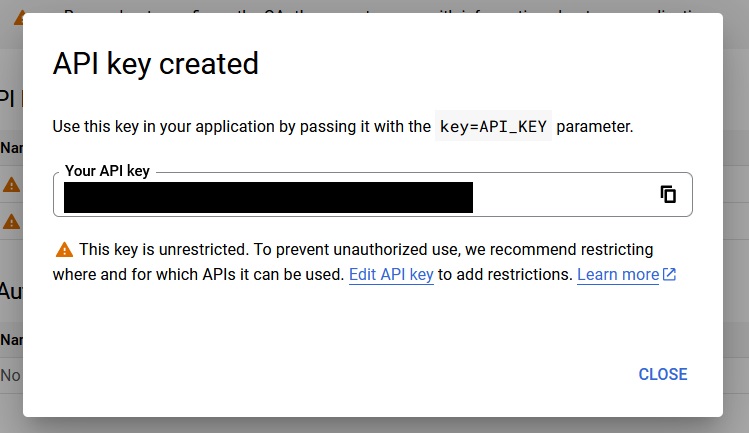
9. Go back to your WP Admin dashboard, go to Youzify Panel > General Settings >> Wall Settings
10. Paste the API code to the "Google Map API Key"
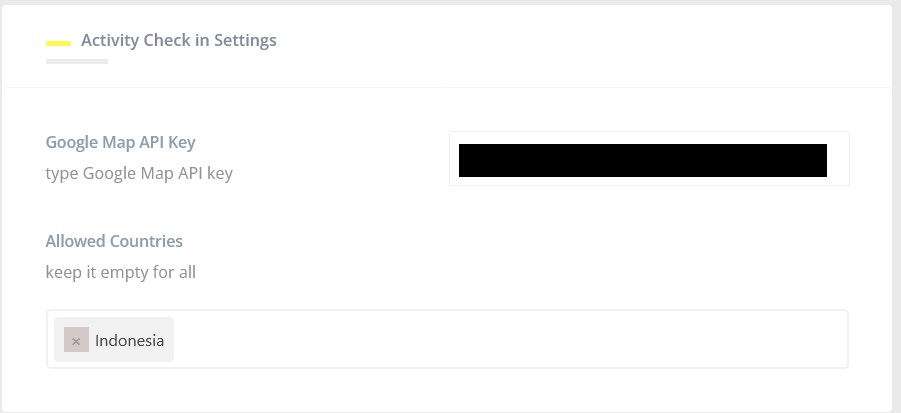
11. You also can select Allowed Countries which it will show on the list if your users want to search the location map
12. Save settings and if you use any cache plugin, please clear it.
13. Location tag feature is now available on the Post Form