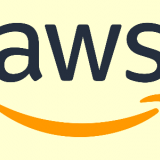
How to create an Amazon S3 IAM user?
To connect to your Amazon S3 account, you will need to create an IAM user and attach a permissions policy to the user. You can click Show User Security Credentials to view the access key and secret key. These are the values you need to enter at Youzify → Extensions Settings → Amazon S3 Settings.
1. Log into your Amazon S3 account
Log into your Amazon S3 account and navigate to the Users page. This page can be found by clicking on your account name in the top left corner and clicking on Security Credentials:
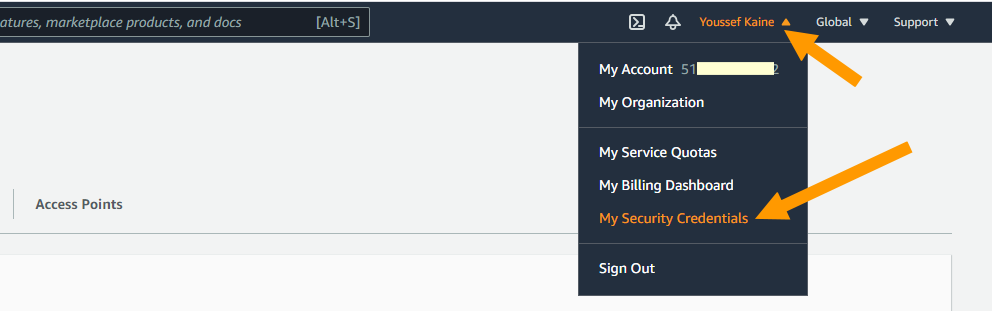
If you get a popup, choose "Get started with IAM users"
2. Setup IAM User
A. Add User
If you have an existing IAM user you wish to use, click on that user. If you need to create a new user, click the blue Add User button and follow the prompts. You now need to obtain security credentials and also attach a permissions policy to the user.
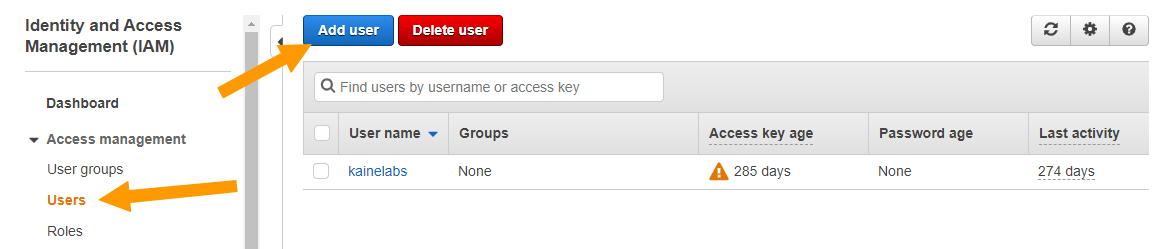
B. Set user details:
User name: Create a Username of your choice
Access type: Programmatic access
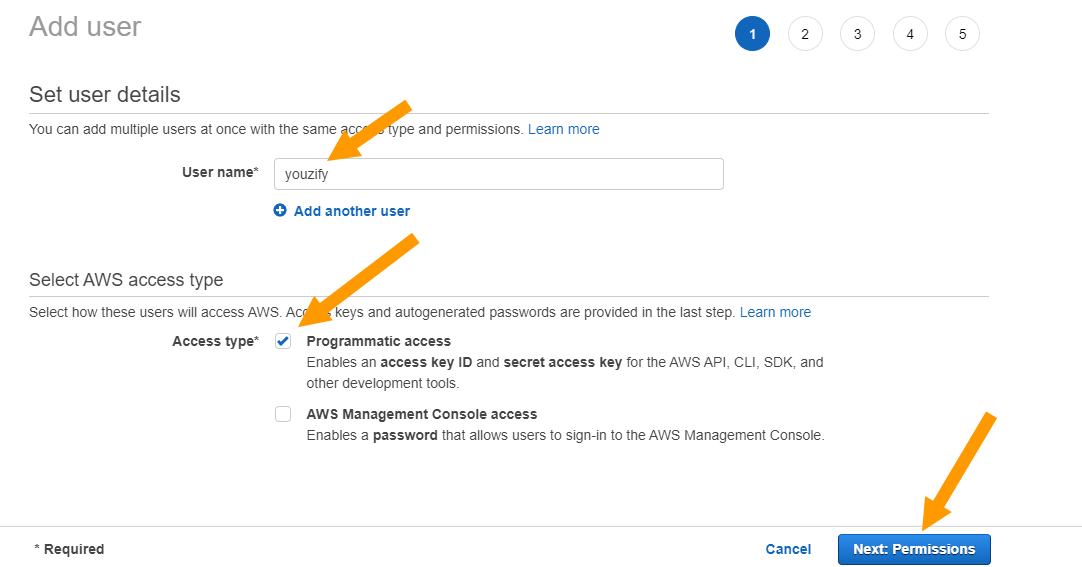
C. Set permissions
- Select the "Attach existing policies directly" box.
- Then, in the Filter box, enter "S3". That will filter the results down to those that are relevant for Amazon S3.
- Check the box for AmazonS3FullAccess and click Attach Policy.
- Set permissions boundary: Select "Create user without a permissions boundary"
- Click Next.
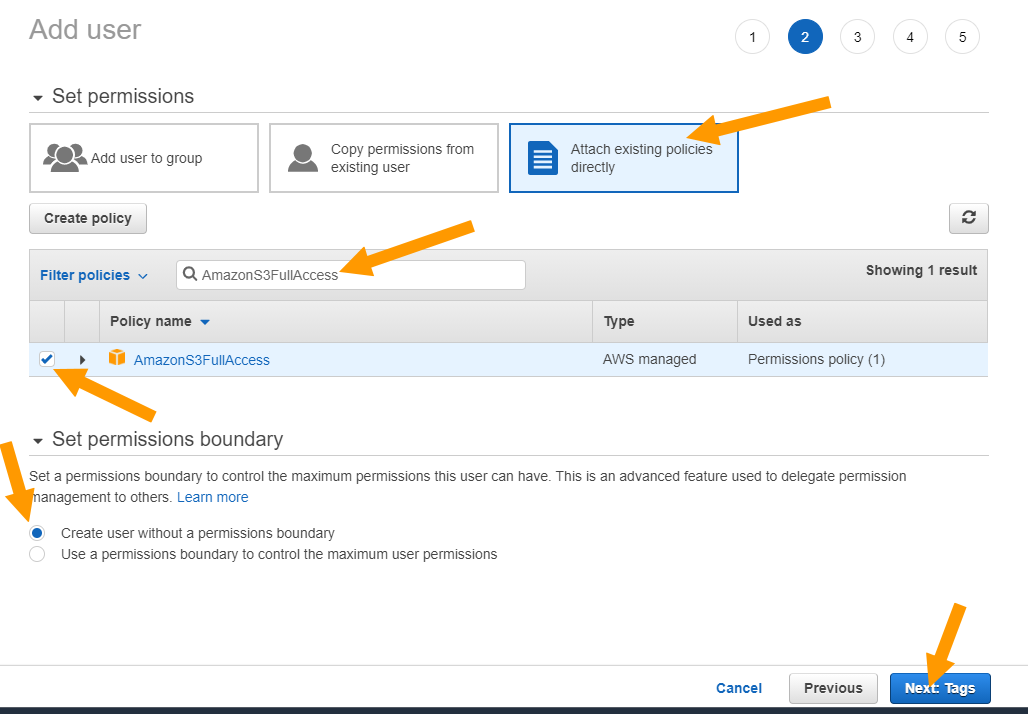
D. Add Tags
This is not required. Click Next.
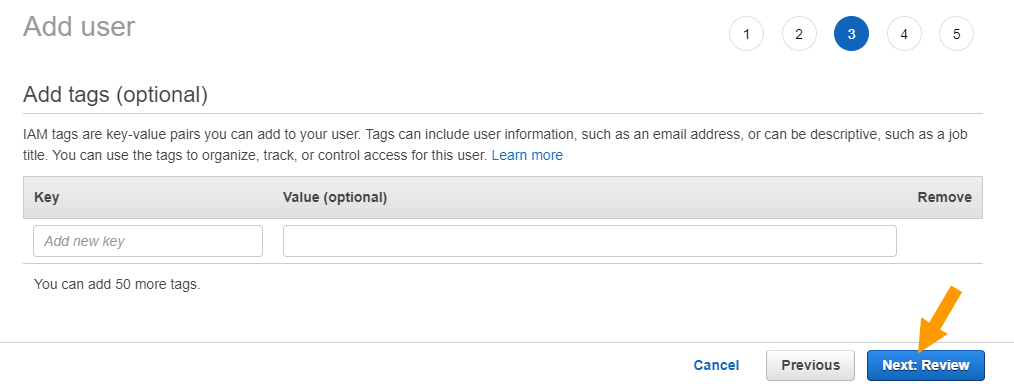
E. Review
Review and click Create user.
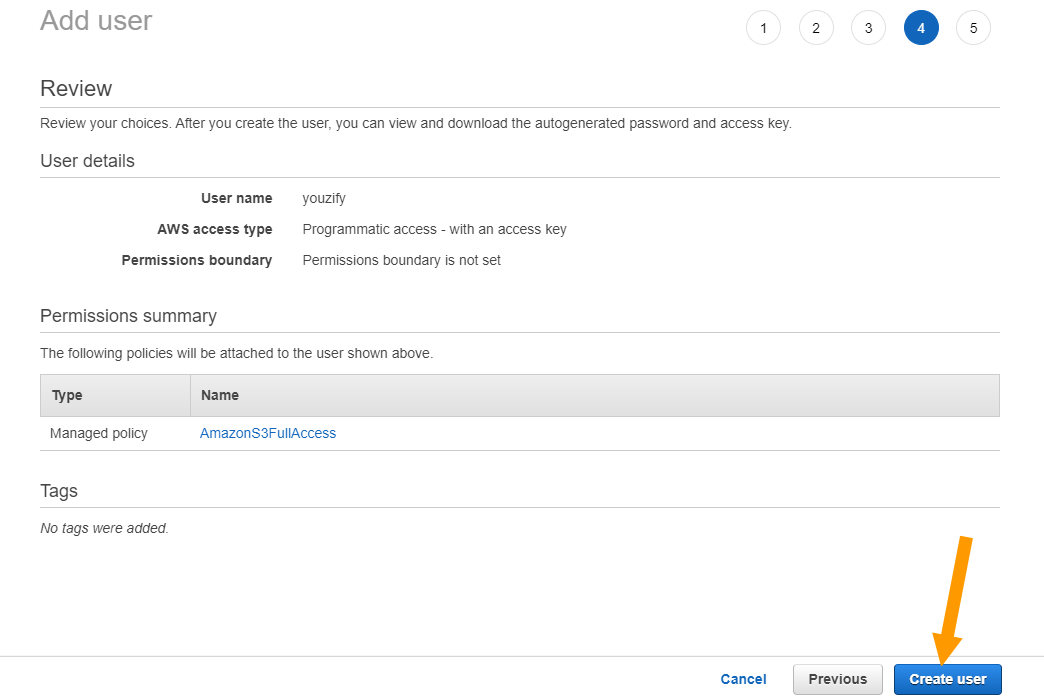
F. Get Access Keys
Save created keys
Note: you will not be able to access the secret key ever again for this user, so make sure that you save the file. If you lose the credentials, you will need to create a new access key.
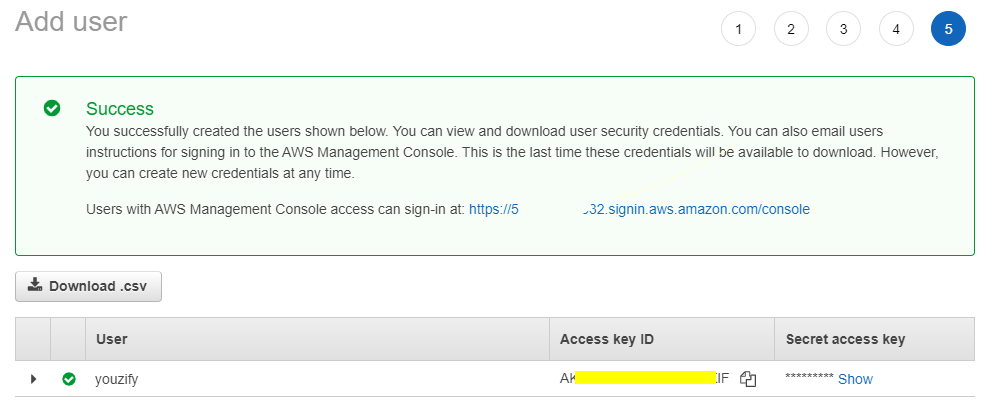
Your IAM user should now have full permission to access and upload files to the S3 bucket.
If you need more assistance creating IAM users or attaching policies, see Amazon's guide on creating IAM users for more information.

