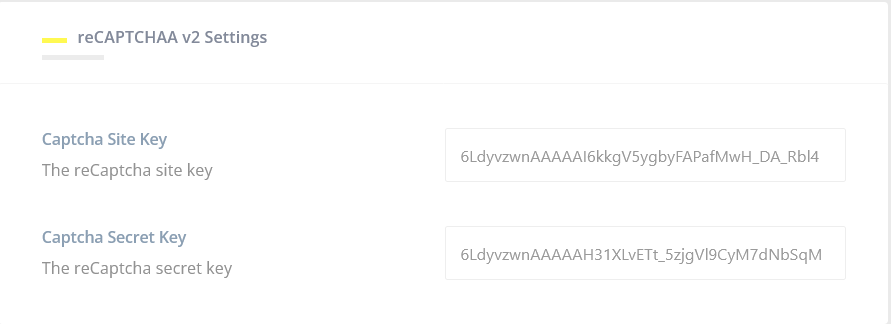How to setup registration captcha V2 ?
First, you need to get Captcha Site Key and Captcha Secret key
1. Go to this site >> https://www.google.com/recaptcha
2. Click v3 Admin Console menu. Please do not click "Get Started" button as it will bring you to reCaptcha Enterprise dashboard

3. Login with your Google Account
4. Once you already entering Google Captcha Account, please Register a New Site by clicking + on the right top of dashboard
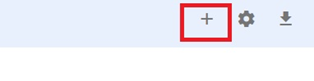
5. Fill Label, Domain etc.
6. Select reCaptcha Challenge (V2). You can choose "I'm not a robot" or "Invisible reCaptcha badge"
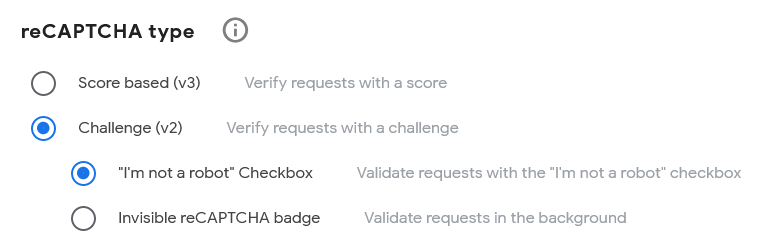
6. Click Submit and you will get Captcha Site Key and Captcha Secret key
And then, go back to your dashboard admin site
1. Please go to Youzify Panel >> Membership Settings >> Captcha Settings Tab
2. Enable Captcha, and then select "reCAPTCHA v2
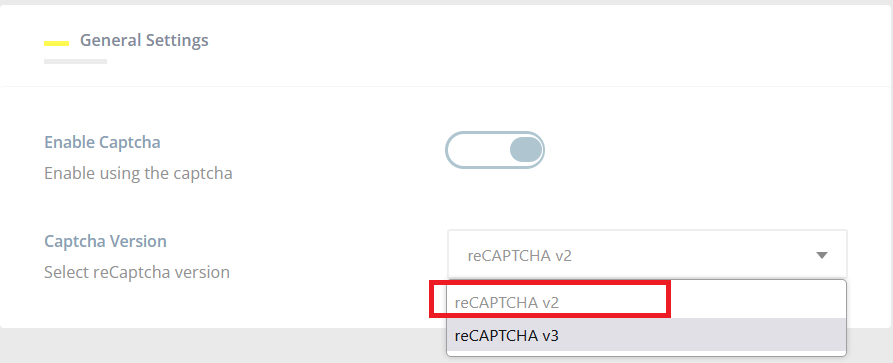
3. Add Site Key and Secret Key to the reCAPTCHA v2 Settings box. And then Save.