
How To Add A New Custom Tab ?
How To Create New Tab ?
To create a new tab, please go to Youzify Panel >> Profile Settings >> Custom Tabs settings
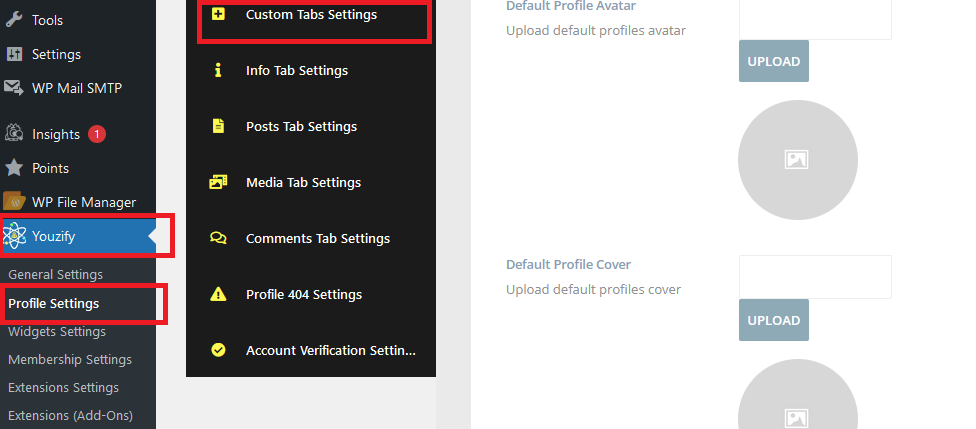
click on the button "Add New Tab" below :
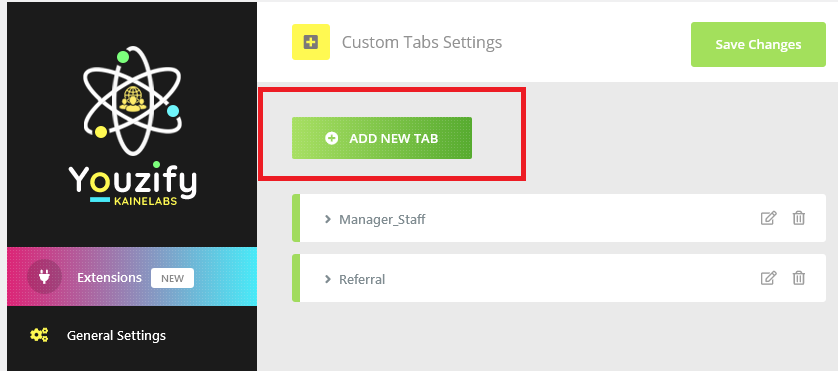
Once you clicked the button above a popup window will show up and it contains these fields :
- Tab Icon :Select tab icon from the Icon Picker.
- Display Tab :Show or hide tab.
- Show For Non Logged-In :Display Tab For Non Logged-In Users
- Tab Title :Type tab title.
- Tab Type :There's two types available : ( Link, Shortcode ).
- Tab Url :Add tab Link Url.
- Display Page Sidebar : Show Page Sidebar Works Only On Horizontal Layout.
- Tab Content:Paste your shortcode or any html code.
- if you clicked the option Url a new field will appear:
- if you clicked the option Shortcode 2 new fields will appear:
How To Update A Custom Tab ?
To Update a tab click on the 'Pencil' Button ( Check the image below ) and Don't Forget To Save Changes.
How To Delete A Custom Tab ?
To Remove a tab click on the 'X' Button ( Check the image below ) and Don't Forget To Save Changes.

