1. Go to Youzer Panel > General Settings > Social Share Settings.
2. Goto "Networks Visibility Settings" Section.

Add this code snippet to "bp-custom.php" in the path "wp-content/plugins" !
https://gist.github.com/KaineLabs/0877237736e213c0dd3000fe2147a66d
1. Go to Youzer Panel > General Settings > Social Share Settings.
2. Goto "Networks Visibility Settings" Section.

1. Go to Youzer Panel > General Settings > Social Share Settings.
2. Goto "Sharable Posts" Section.

1. Go to Youzer Panel > General Settings > Social Share Settings.

1. Go to any profile you want.
2. On Profile Go to the header and hover it ( put the mouse inside the header ), some buttons will appear.
3. Click on "Share Profile".
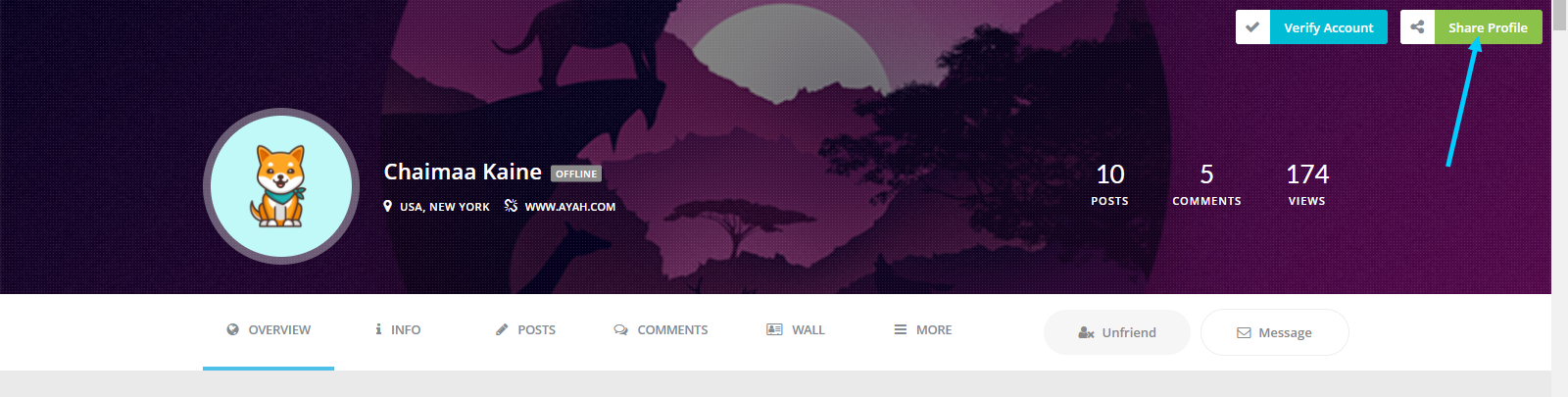
4. a new pop up with the social networks will appear :
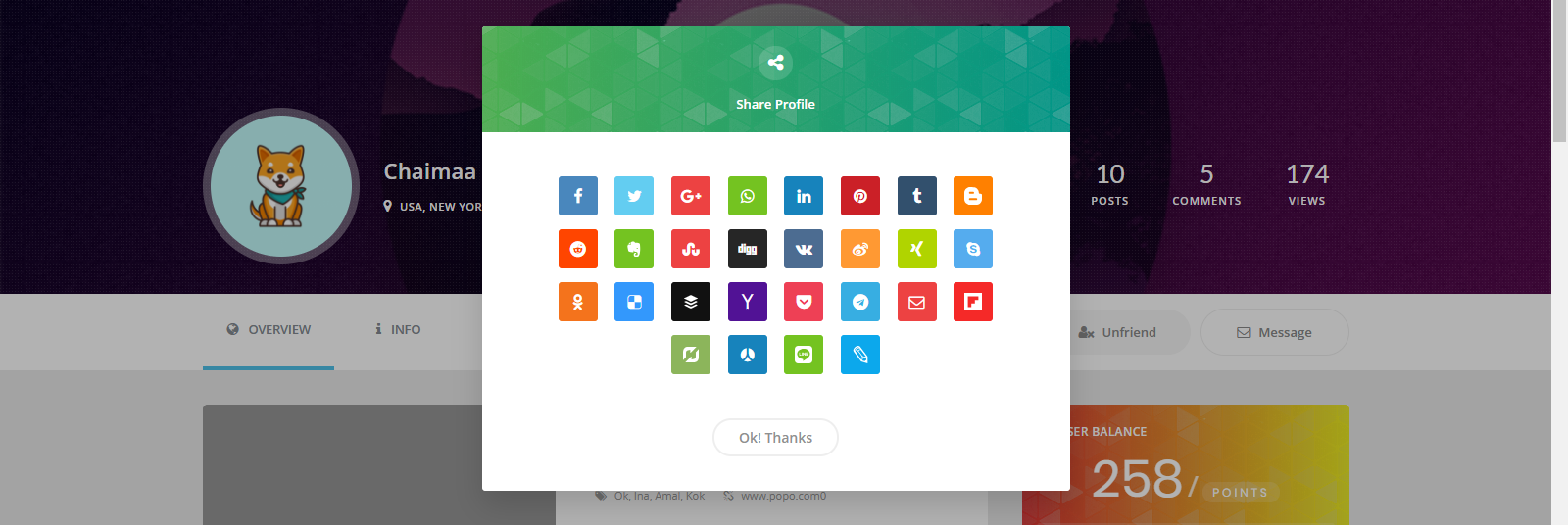
5. Click on the network you want to share the profile and that's it.
6. Click "Ok! Thanks" to close the popup !
1. Go to Youzer Panel > General Settings > Social Share Settings.
2. Goto "Open Graph Default Thumbnails" Section.

3. Click "Upload" Button to upload the thumbnail you want for each post
1. Go to Youzer Panel > General Settings > Social Share Settings.
2. Go to "General Settings" Section.
3. Enable/Disable the option "Enable Share Buttons For Visitors".

1. Go to Youzer Panel > General Settings > Social Share Settings.
2. Goto "Sharable Elements" Section.

1. Goto the activity post you want to share.
2. Click On "Social Share" :

3.Then The Social Share Buttons will Appear Above The Post Meta.

4. Click on the network you want and that's it.
When sharing content on social media, the thumbnail is replaced by a static image that does not relate to the image contents that are shared. How to fix it?
Please do the following:
1. Go to one single activity page by clicking the time stamp

2. Press ctrl + u on your browser and find the line
meta property="og:image"
3. You will see the wrong static image URL where it uploaded

4. The image often comes from an SEO plugin. Because all SEO plugin has the Default OG Image feature. However, few of theme also has this. So you need to make sure where the image is uploaded.
5. Once you find where it is uploaded, and then remove it. It should fix the issue.